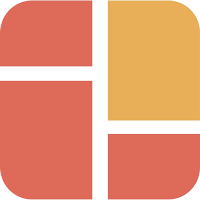Building a visually appealing and user-friendly website is crucial for any online business. When it comes to creating column-based layouts for your Shopify pages, it can sometimes feel like a daunting task. However, with the right tools and techniques, you can easily achieve the desired layout without any hassle. In this blog post, we will explore the easiest way to create column-based layouts when building your Shopify pages with sections and blocks.
What are sections and blocks in Shopify?
Before we dive into the process, let's quickly understand what sections and blocks are in the context of Shopify. Sections are the building blocks of a Shopify theme, allowing you to customize and structure the content on your pages. Blocks, on the other hand, are the individual components within a section that hold specific content or functionality.
Using the Shopify theme editor
Shopify provides a user-friendly theme editor that simplifies the process of creating column-based layouts. Here's how you can do it:
Step 1: Access the theme editor
Log in to your Shopify admin panel and navigate to "Online Store" and then "Themes." Click on the "Customize" button for the theme you want to edit. This will open the theme editor.
Step 2: Add a new section
In the theme editor, click on the "Add section" button. This will open a list of available sections that you can add to your page. Look for a section that supports column-based layouts, such as "Featured Collection" or "Image with Text Overlay."
Step 3: Configure the section
Once you've added the section, you can configure its settings according to your requirements. Most sections will have options to adjust the number of columns, column widths, and content placement. Play around with these settings until you achieve the desired layout.
Step 4: Add blocks to the section
After configuring the section, you can start adding blocks to it. Blocks can include images, text, buttons, or any other content you want to display. Simply drag and drop the desired blocks into the section and customize their content and styling as needed.
Step 5: Preview and publish
Once you're satisfied with the layout and content, click on the "Preview" button to see how your changes will look on the live site. If everything looks good, click on the "Publish" button to make your changes live.
And that's it! By following these simple steps, you can easily create column-based layouts for your Shopify pages. Remember to experiment with different sections and blocks to find the perfect combination that suits your brand and content. Happy designing!